Seventh CPC arrears calculator
Readme
- In order to facilitate drawal and disbursement of arrears of pay and allowances arising out of implementation of Seventh pay commission an arrears calculator is designed which will be a small module working as an extension of the Accounts main module. This document provides help on the usage of this module to correctly draw the arrears.
- This application requires no installation. The executable file titled SeventhCPCArears.exe needs to be downloaded along with config.xml file. The Config.xml and the application can be copied to the any folder in the system where the Accounts main module is running. After copying the Config.xml file open the file using notepad and locate the entry corresponding to <SQLServer>YourSQLServerName</SQLServer>.Replace the “YourSQLServername” With the name of your Accounts SQL Server Name and Save the file.
- In case there were instances of short or excess payments to certain officials such data corrected using this application.
- Now, when the application is executed (by double click), the login screen appears as below.
- The login screen displays the user names available in Accounts main module. On successful login, the calculator dialog box appears as below with the ArrearsCalculator tab selected by default.
Select the Name from Drop down List.
- (1) Tick on NPS Scheme, if employee is NPS Subscriber.
- Basic Pay & Increment month of the official will be fetched automatically from data base. [2(a) & 2(b)]. Confirm the basic pay & Increment month. And then click on Insert [2(c)]
- His revised Basic on Jan-16 & July-16 and arrears amount will be calculated automatically [3(a) & 3(b)]
- Click on Submit (4).
- After submitting, Arrears details will be fetched. Click on Save button.
- Please note that this process is to be done for each & every employee.
- Modify: Any difference in the arrears, click the Modify tab in the application and the following window appears, Click Fetch Details to obtain the amount calculated. Then Click on Edit to modify the details.
- Here you can modify details. If Income Tax / GPF is to be deducted from Arrears amount, it can be deducted here. After making necessary corrections, click on Update button to save the modifications made.
- Reports: Next, click the Reports tab to generate various reports. The following dialog box appears. Here you can view/Print reports like Detailed Arrears report/Individual report/CPF/GPF/Income Tax Recovery Report.
- Once you are sure that all corrections are over, you can proceed with drawl of arrears. Please note that once you click the drawl of arrears button further correction of data is not possible.
- When you click the Drawal of Arrears report the dialog box appears as below.
- Please quote the sanction memo received and the next bill number from the bill register and click Draw to complete the bill drawal. You get the following message box on completion
- Now, you can login to other bills module and prepare the acquittance rolls as for other bills. You can generate various other reports in this module itself.
- Please note that Drawal of Arrears is last step. NO modification/correction is allowed in arrears bill after drawal of arrears is done.

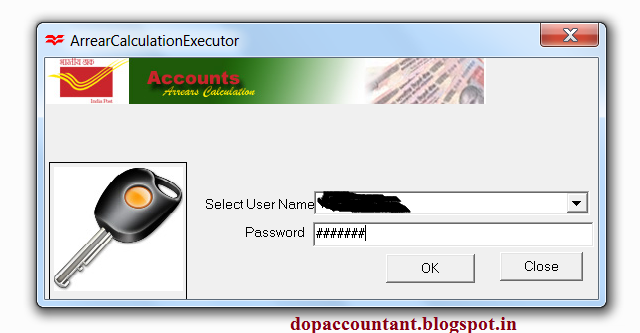











3 comments
Write commentsDrawl of arrear has been done, now what to do to modify it, because we have mistaken in feeding of some employees data
ReplyDear Sir, Drawl of arrears is the last step, while calculating arrears. NO correction/modification is allowed after drawl of arrears.
Reply